Overview
Zoomed view
HDR bracketing
Layout, Overlays, Filters
Timer bulb dialog
Focus bracketing (aka focus stacking)
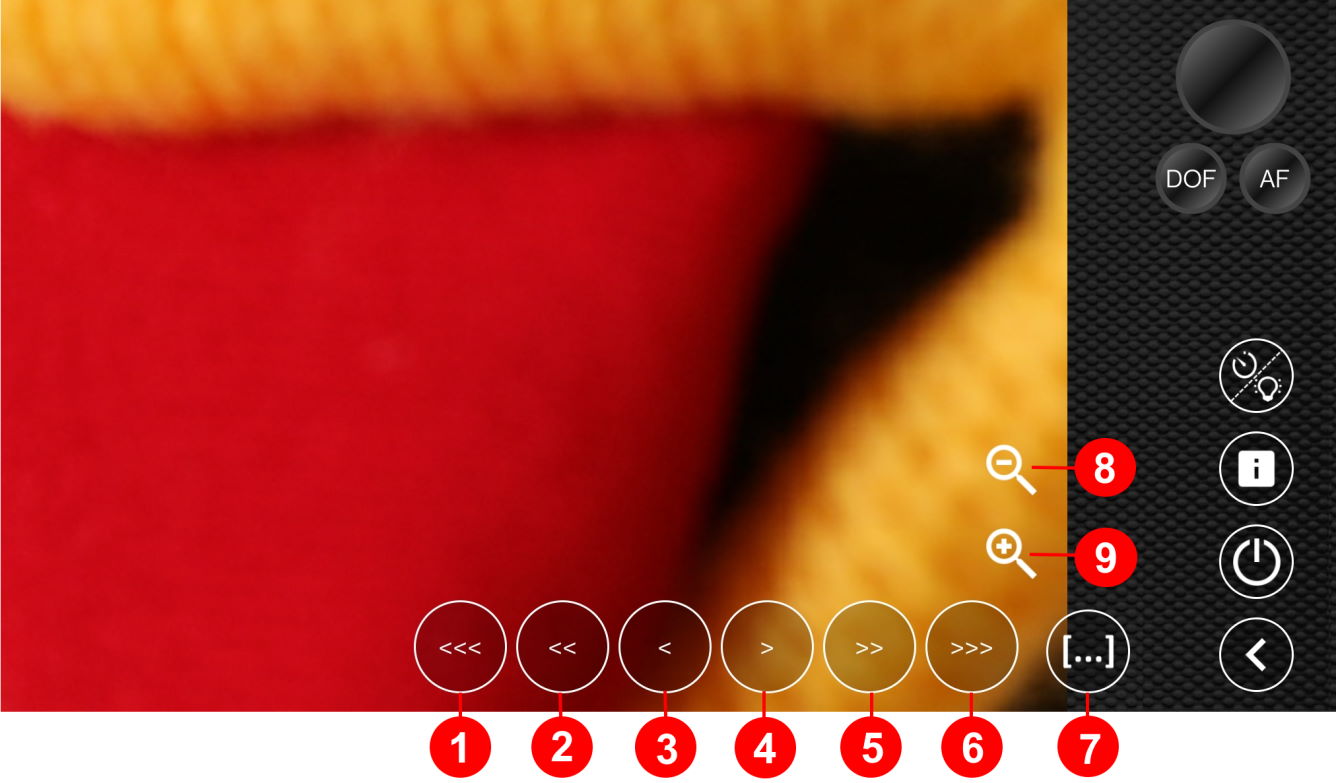
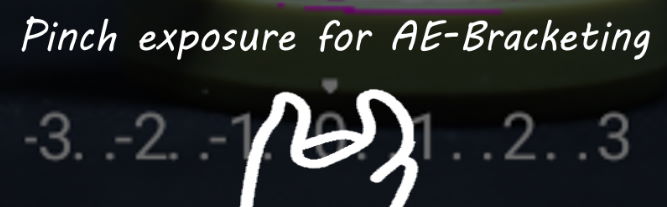

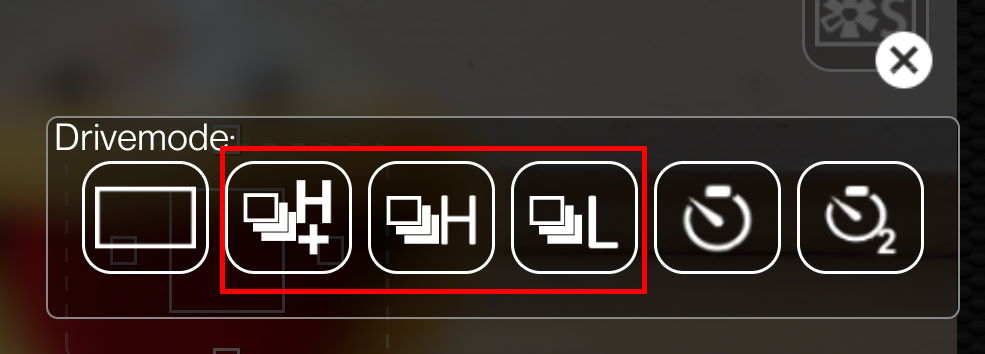
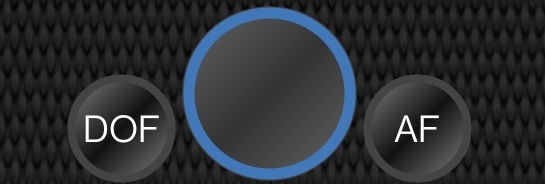
This dialog has several purposes: