Settings
Photobooth
Partymode
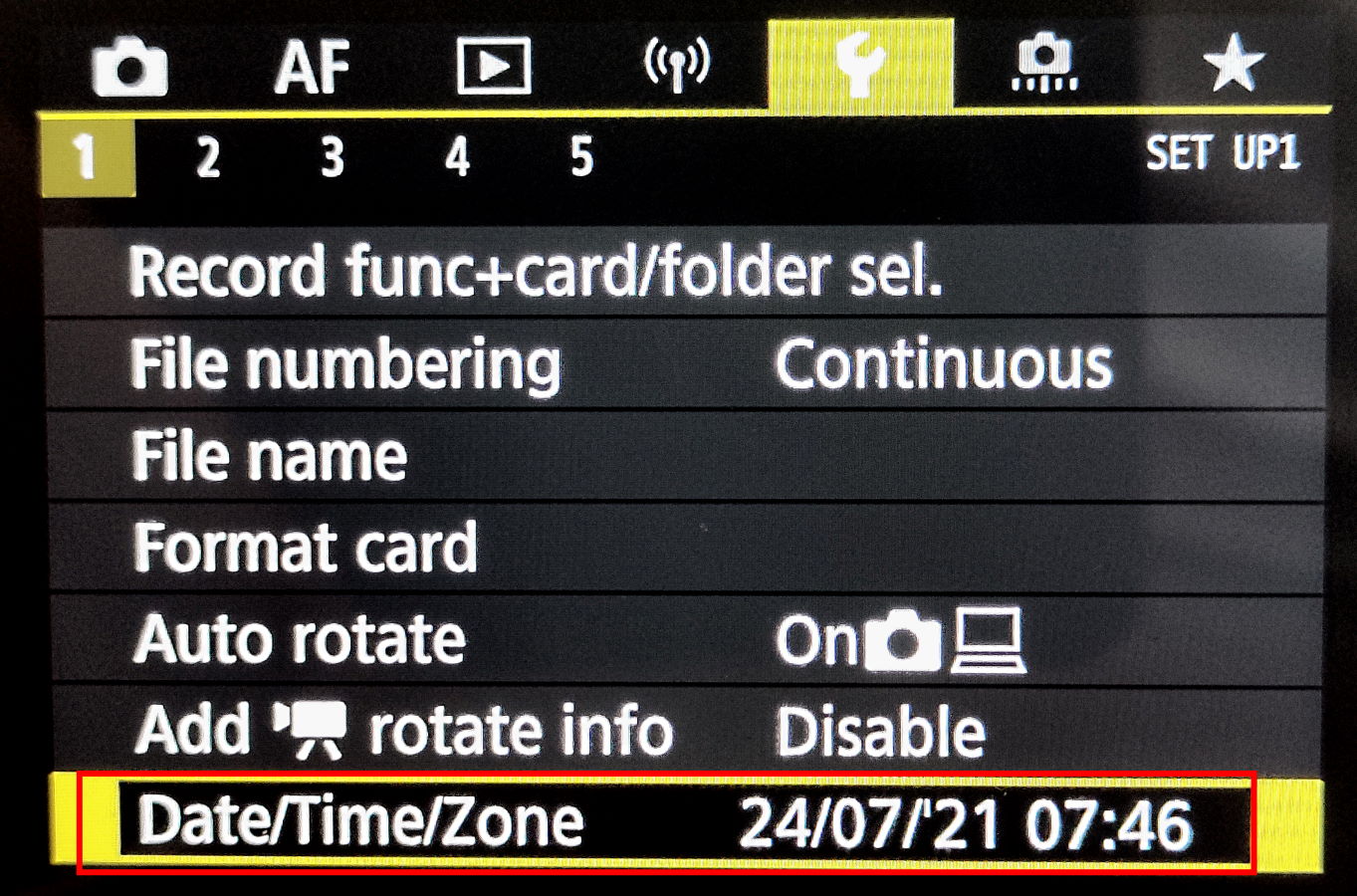
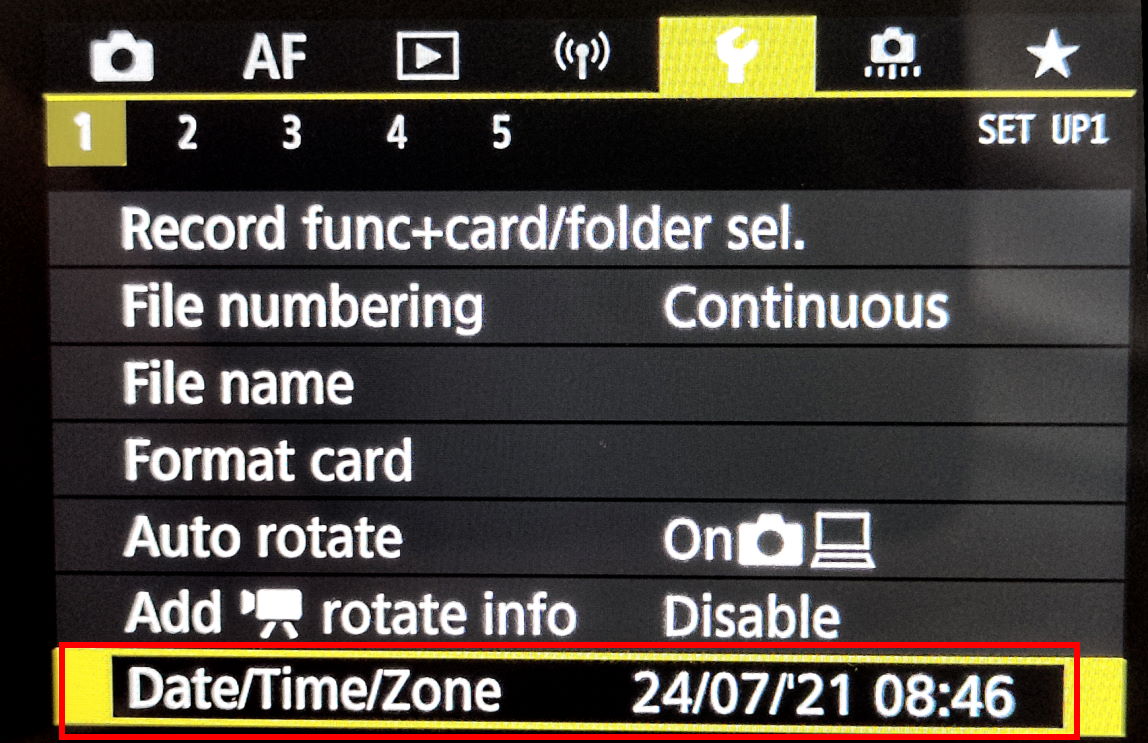
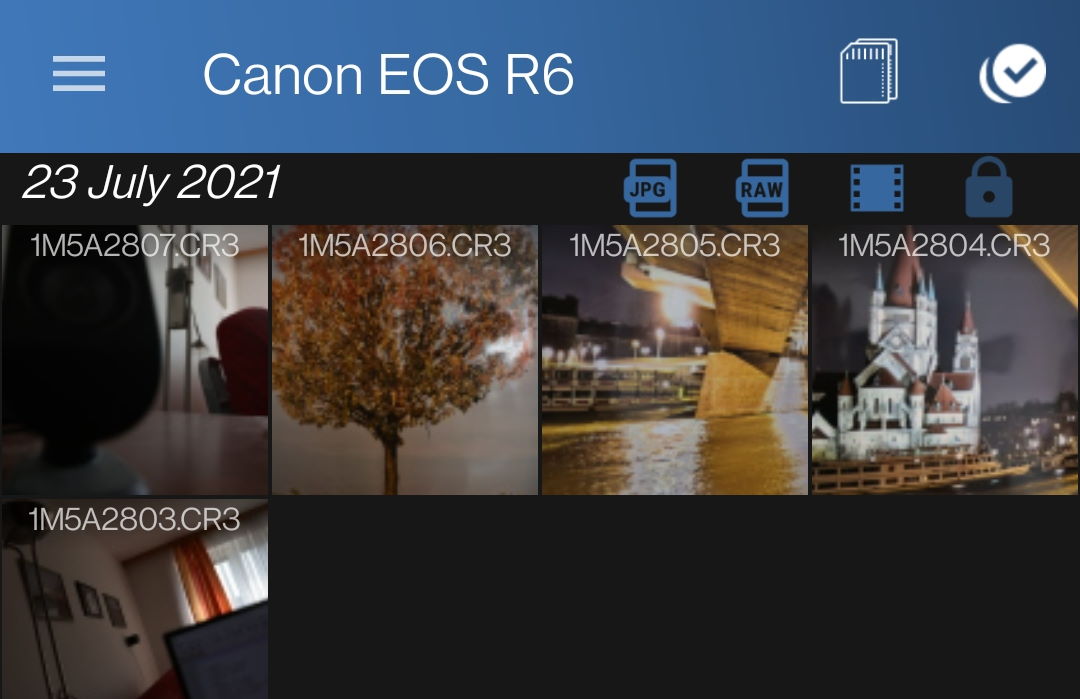
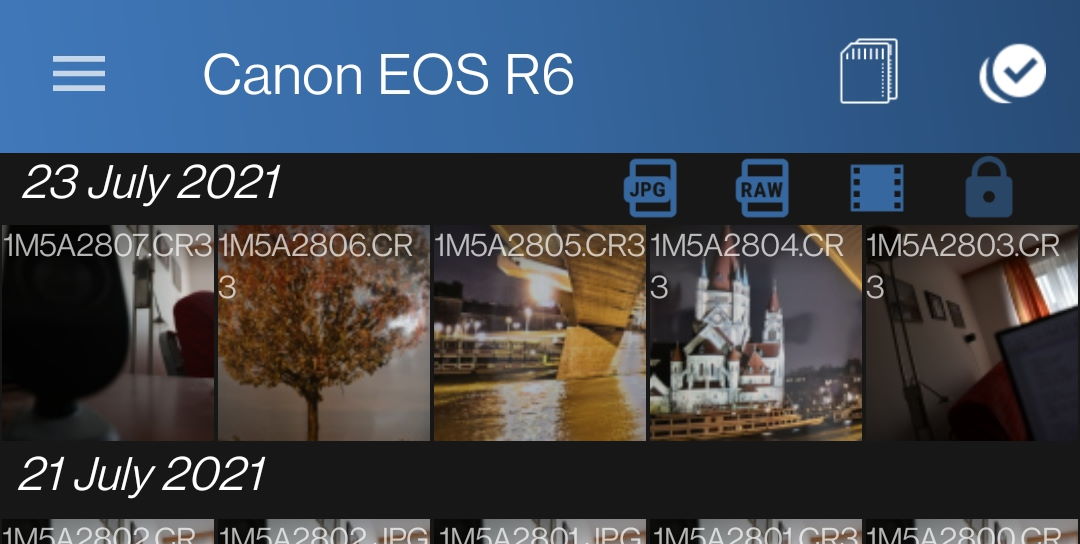
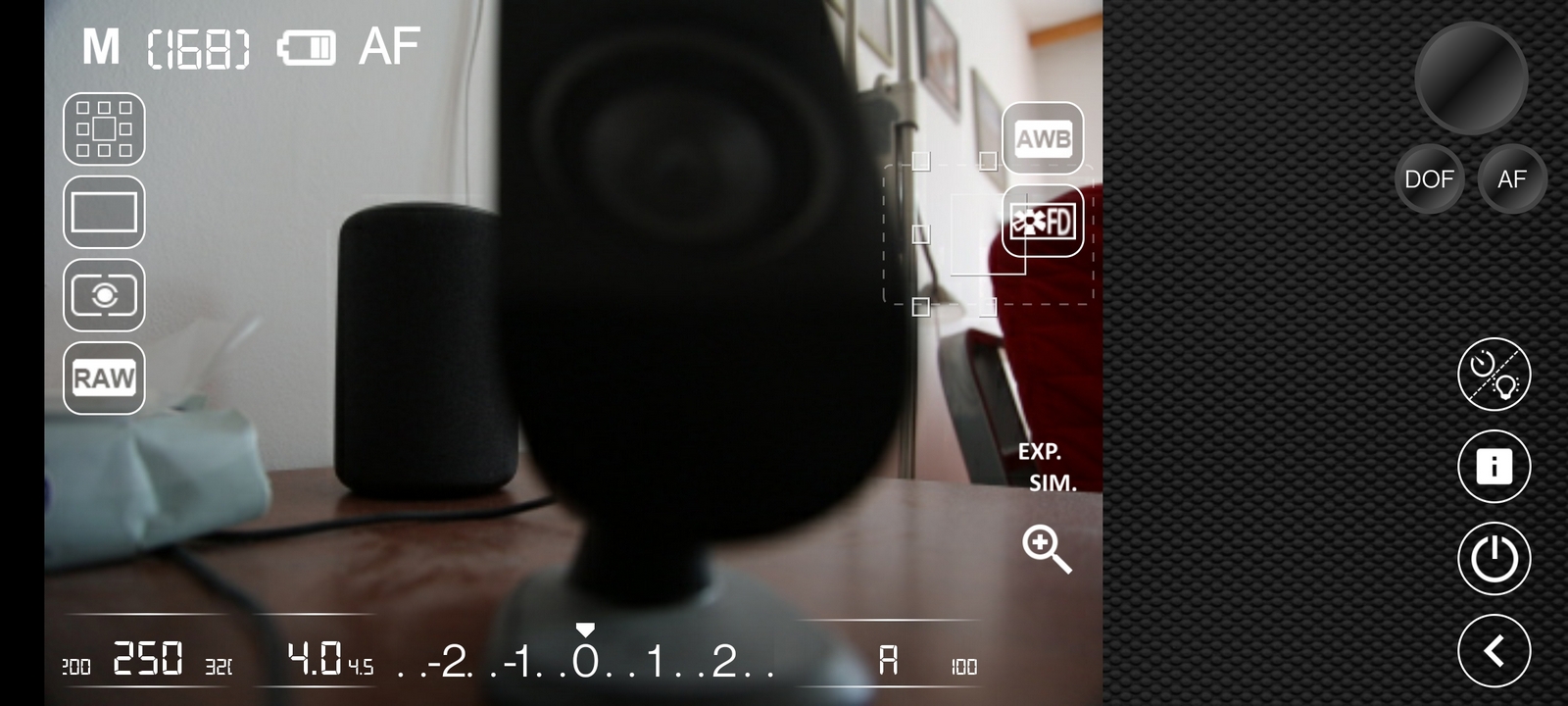
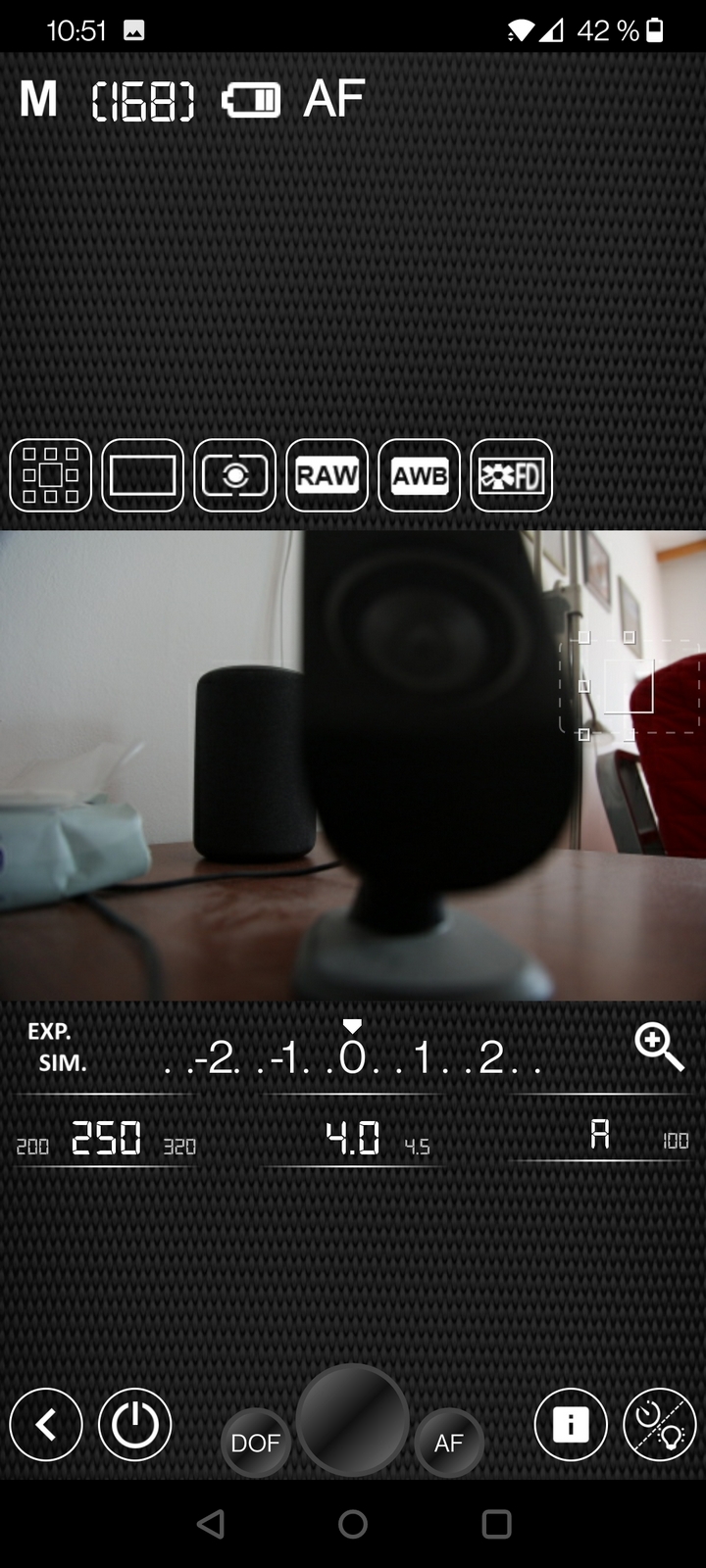
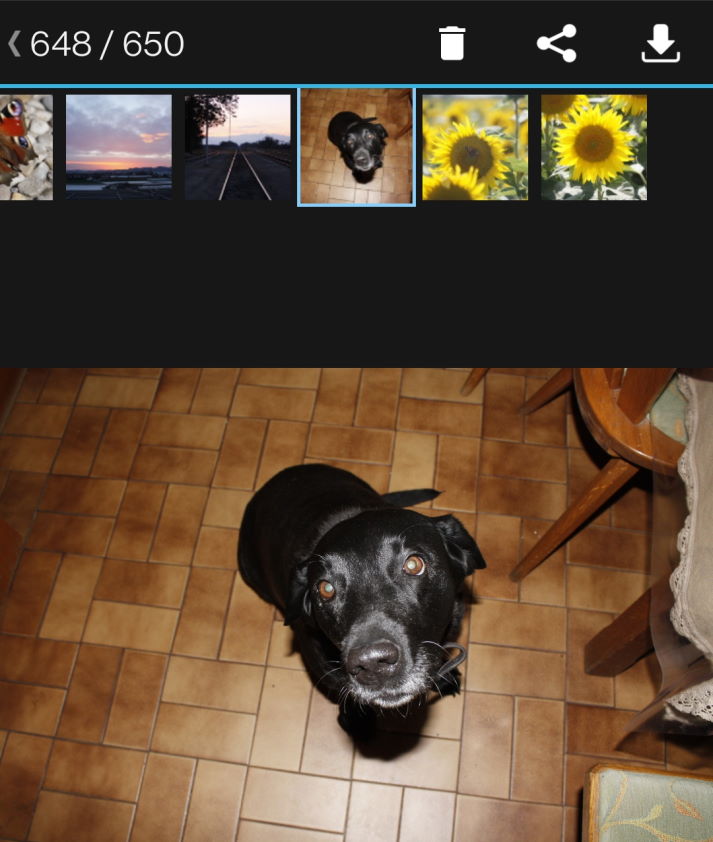
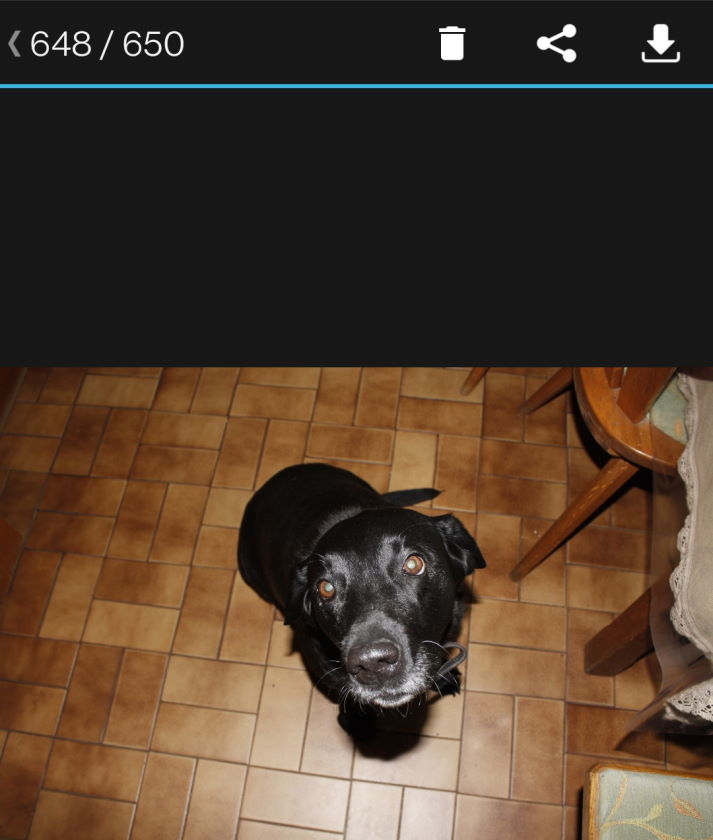
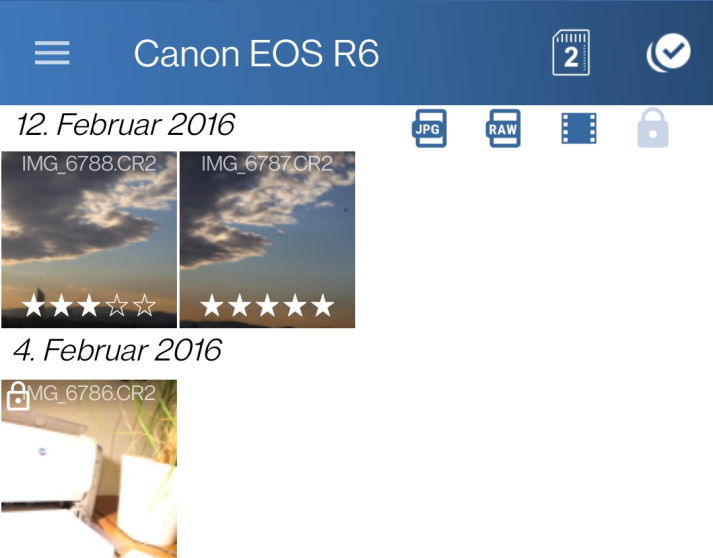
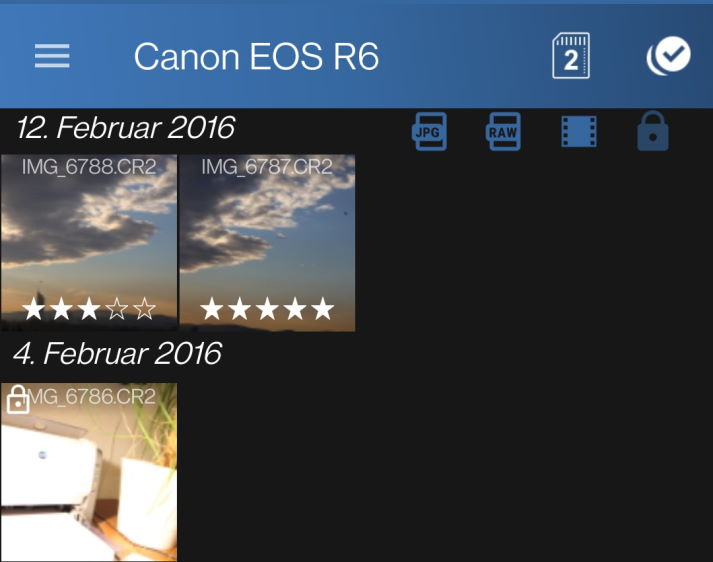
The purpose of the Partymode is to take pictures and show them directly to an audience. Use your camera to make pictures. The pictures will be queued up in order (2) and shown one after the other (1). You can also use a chromecast to show the pictures on a big screen. This mode will also run in background allowing you to turn off the screen of your phone. If you want to see the newest picture instead of queuing the pictures use the Imageviewer instead.